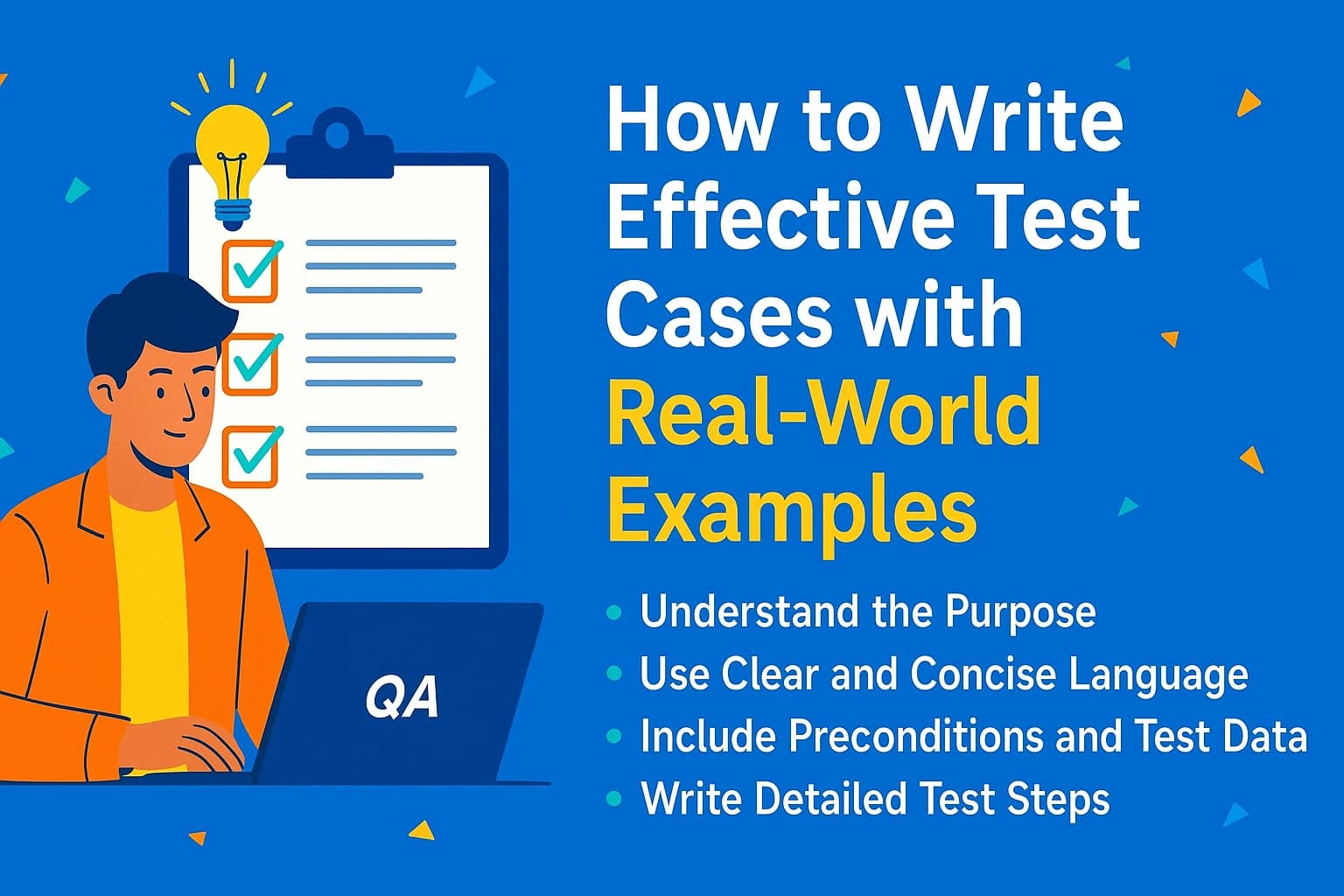Writing effective test cases is one of the most essential skills a QA professional must master. Whether you’re testing a simple login form or a complex multi-step workflow, a well-written test case ensures your application behaves as expected and prevents bugs from reaching production.
In this guide, you’ll learn:
- What makes a test case effective
- The structure of a good test case
- Best practices for writing test cases
- Real-world test cases using our QA Playground
- Bonus: Free practice page with elements to try it yourself!
📌 What is a Test Case?
A test case is a documented set of actions and conditions to verify a specific functionality of a software application. It outlines:
- What to test (feature/module)
- How to test it (steps)
- Expected results
✅ Characteristics of an Effective Test Case
To be considered effective, your test case should be:
- Clear & Concise: Easy to understand for anyone reading it
- Repeatable: Can be executed the same way every time
- Traceable: Links back to requirements or user stories
- Maintainable: Easy to update when the application changes
- Independent: Doesn’t rely on the results of other tests
- Comprehensive: Covers all positive and negative scenarios
🧱 Structure of a Test Case
| Field | Description |
|---|---|
| Test Case ID | Unique identifier (e.g., TC_UI_001) |
| Title | Short description |
| Preconditions | Things that must be true before execution |
| Test Steps | Step-by-step instructions |
| Test Data | Input data required |
| Expected Result | What should happen |
| Actual Result | To be filled after execution |
| Status | Pass/Fail |
| Comments | Any observations |
🔍 Writing Test Cases: Best Practices
- Understand the Requirements
- Use Consistent Naming
- Include Clear Steps
- Think from the User’s Perspective
- Cover Edge Cases
- Use Parameterization
🧪 Real-World Test Case Examples from QA Playground
Let’s walk through some actual test cases using our demo Practice Page on the QA Playground Website.
This page includes:
- Text fields
- Dropdowns
- Buttons
- Alerts
- Checkboxes
- Radio buttons
- Hidden elements
- Tables
🔹 Test Case 1: Valid Form Submission
| Field | Value |
|---|---|
| Test Case ID | TC_Form_001 |
| Title | Submit form with valid data |
| Preconditions | User is on the practice form page |
| Test Steps | 1. Enter “John Doe” in Name field 2. Enter “john@email.com” in Email 3. Select “Male” radio button 4. Check “Terms & Conditions” 5. Click Submit |
| Test Data | Name: John Doe, Email: john@email.com |
| Expected Result | Success message is displayed |
| Status | To be filled after execution |
| Comments | — |
🔹 Test Case 2: Form Validation - Missing Email
🔹 Test Case 2: Form Validation - Missing Email
| Field | Value |
|---|---|
| Test Case ID | TC_Form_002 |
| Title | Submit form with missing email |
| Preconditions | User is on the practice form page |
| Test Steps | 1. Enter “John Doe” in Name 2. Leave Email field blank 3. Select Gender 4. Accept T&C 5. Submit |
| Test Data | Name: John Doe |
| Expected Result | Validation error: “Email is required” |
| Status | To be filled after execution |
| Comments | Should not allow submission |
🔹 Test Case 3: Dropdown Selection
| Field | Value |
|---|---|
| Test Case ID | TC_UI_003 |
| Title | Select an option from dropdown |
| Preconditions | Page is loaded |
| Test Steps | 1. Click on dropdown 2. Select “QA Engineer” 3. Verify selection |
| Test Data | Option: QA Engineer |
| Expected Result | “QA Engineer” is selected |
| Status | To be filled |
| Comments | — |
🔹 Test Case 4: Alert Box Handling
🔹 Test Case 4: Handle JavaScript Alert
| Field | Value |
|---|---|
| Test Case ID | TC_Alert_001 |
| Title | Handle JS alert on button click |
| Preconditions | Practice page is open |
| Test Steps | 1. Click on “Show Alert” button 2. Accept the alert |
| Test Data | — |
| Expected Result | Alert is shown with correct message and closed upon acceptance |
| Status | — |
| Comments | Test on both Chrome and Firefox |
🧩 Advanced Scenarios: Table Validation & Dynamic Elements
🔹 Test Case 5: Validate Table Rows
| Field | Value |
|---|---|
| Test Case ID | TC_Table_001 |
| Title | Validate row count in table |
| Preconditions | Page has table data |
| Test Steps | Count number of rows in the table body |
| Test Data | Expected rows: 5 |
| Expected Result | 5 rows displayed |
| Status | — |
| Comments | Can change based on demo data |
🔹 Test Case 6: Interact with Hidden Element
| Field | Value |
|---|---|
| Test Case ID | TC_UI_006 |
| Title | Click hidden button after reveal |
| Preconditions | Button is initially hidden |
| Test Steps | 1. Click “Reveal” button 2. Wait for hidden button to appear 3. Click on it |
| Test Data | — |
| Expected Result | Hidden button executes its function |
| Status | — |
| Comments | Check visibility with JS display/opacity values |
💡 Tips for Writing Better Test Cases
- Collaborate with developers
- Keep updating your test cases
- Review regularly
- Automate repetitive test cases
- Document UI locators & test data clearly
📎 Bonus: Practice Your Test Writing Skills
Try writing your own test cases using our Practice Playground Page. It includes:
- Forms to validate
- Dynamic elements (like alerts, buttons)
- Table for content verification
- Interactive UI components
You can:
- Write manual test cases
- Try automating them using Selenium, Playwright, or Cypress
- Share your best test case examples with the community!
🎯 Conclusion
Writing effective test cases is both an art and a science. By mastering this skill, you’ll become a stronger QA professional who can catch bugs early, build confidence in product quality, and make life easier for developers and stakeholders alike.
Use this blog as your starting guide and keep practicing using our playground. The more real-world scenarios you explore, the better your test-writing instincts become.